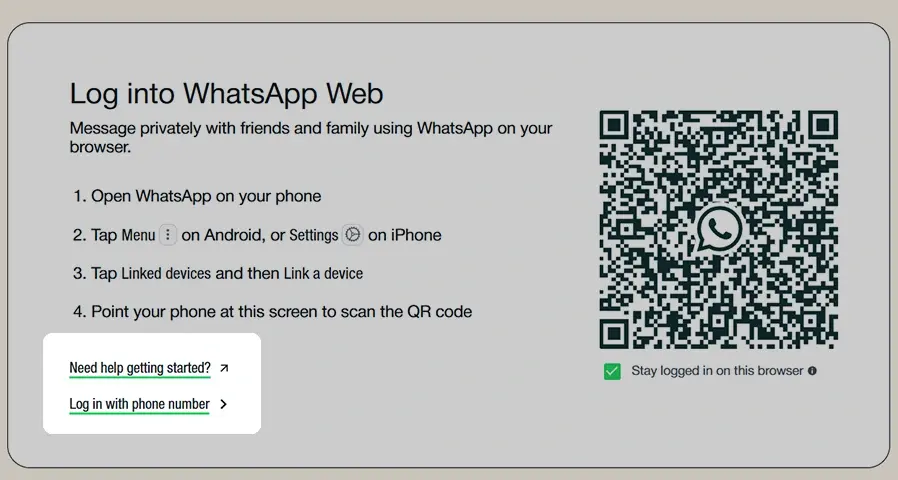WhatsApp is the most popular messaging app in India, and millions use it for personal and professional communication. While the mobile app is widely used, many people prefer WhatsApp Web for its convenience, especially when working on a laptop or desktop.
With WhatsApp Web, you can send messages, share files, and manage chats directly from your computer—without installing any extra software. Whether you are a student, working professional, or business owner, WhatsApp Web makes multitasking easier.
What is WhatsApp Web?
WhatsApp Web is the browser-based version of WhatsApp that allows users to access their WhatsApp chats on a computer or laptop. Instead of typing on a small mobile screen, you can send messages, share files, and manage conversations using a bigger screen and keyboard.
Unlike the mobile app, WhatsApp Web does not require installation—all you need is a web browser and an active WhatsApp account on your phone. It works by syncing your chats from your phone in real-time, ensuring a seamless messaging experience.
How to Log in to WhatsApp Web? Step-by-step guide:
Logging into WhatsApp Web is a simple process that allows you to use WhatsApp on your computer. Follow these steps to access your chats and messages quickly.
Step 1: Open WhatsApp Web on Your Browser
- Open a web browser on your computer, such as Google Chrome, Mozilla Firefox, Microsoft Edge, or Safari.
- Go to the official WhatsApp Web page: web.whatsapp.com.
- A QR code will appear on the screen.
Step 2: Open WhatsApp on Your Phone
- Open the WhatsApp app on your Android or iPhone.
- Tap the three-dot menu (on Android) or go to Settings (on iPhone).
- Select Linked Devices from the menu.
Step 3: Scan the QR Code
- Tap Link a Device on your phone.
- Use your phone’s camera to scan the QR code displayed on your computer screen.
- Once scanned, WhatsApp Web will log you in automatically.
Step 4: Start Using WhatsApp Web
- You are now logged in to WhatsApp Web and can send messages, share files, and manage chats just like on your phone.
- Your messages will sync in real time between your phone and computer.
Features of WhatsApp Web
| Feature | Description |
|---|---|
| Instant Messaging | Send and receive messages in real-time directly from your computer. |
| File Sharing | Share images, videos, documents, and other files easily. |
| Real-time Sync | All messages and media sync instantly between your phone and computer. |
| Keyboard Shortcuts | Use shortcuts for faster navigation and messaging. |
| Multi-Device Support | Link multiple devices and use WhatsApp Web without keeping your phone online. |
| End-to-End Encryption | All chats and media remain private and secure. |
| Voice Messages | Record and send voice messages directly from WhatsApp Web. |
| Notifications | Receive desktop notifications for new messages. |
| Logout Anytime | Easily log out from your browser or mobile device for security. |
How to Log Out of WhatsApp Web?
Logging out of WhatsApp Web is essential, especially if you are using a shared or public computer. You can log out from either your computer or your mobile device.
Method 1: Log Out from Your Computer
- Open WhatsApp Web in your browser.
- Click on the three-dot menu at the top of the chat list.
- Select Log out from the dropdown menu.
- You will be signed out of WhatsApp Web immediately.
Method 2: Log Out from Your Mobile Phone
- Open the WhatsApp app on your phone.
- Tap the three-dot menu (on Android) or go to Settings (on iPhone).
- Select Linked Devices from the menu.
- Tap on the connected device from which you want to log out.
- Select Log out to disconnect WhatsApp Web from that computer.
Common Issues and Solutions
While WhatsApp Web is easy to use, you may sometimes face issues when logging in or using it. Here are some common problems and their solutions.
WhatsApp Web Not Loading or Opening
Solution:
- Check your internet connection on both your phone and computer.
- Try refreshing the page or opening WhatsApp Web in a different browser.
- Clear your browser cache and cookies, then try again.
Unable to Scan QR Code
Solution:
- Make sure your phone’s camera is clean and working correctly.
- Increase the brightness of your computer screen for better scanning.
- Try moving your phone closer or farther from the screen to focus better.
WhatsApp Web Keeps Disconnecting
Solution:
- Ensure that your phone has an active internet connection.
- Keep your phone close to your computer while using WhatsApp Web.
- Disable battery saver mode on your phone, as it may disrupt the connection.
Messages Not Syncing on WhatsApp Web
Solution:
- Refresh the WhatsApp Web page on your browser.
- Restart your phone and try again.
- Check if WhatsApp is down by visiting downdetector.com.
Logged Out Automatically from WhatsApp Web
Solution:
- This usually happens if your phone loses internet connection. Reconnect and log in again.
- If you logged in on multiple devices, check if someone manually logged you out.
By following these solutions, you can fix most WhatsApp Web issues and continue using it without interruption.
Conclusion
WhatsApp Web is a convenient and efficient way to use WhatsApp on your computer. It makes it easier to chat, share files, and manage conversations without constantly switching to your phone. Whether you are a student, professional, or business owner, WhatsApp Web enhances productivity by allowing seamless messaging on a larger screen.
By following the step-by-step login guide, you can quickly access WhatsApp Web and enjoy all its features. Additionally, knowing how to log out properly and troubleshoot common issues ensures a smooth and secure experience.