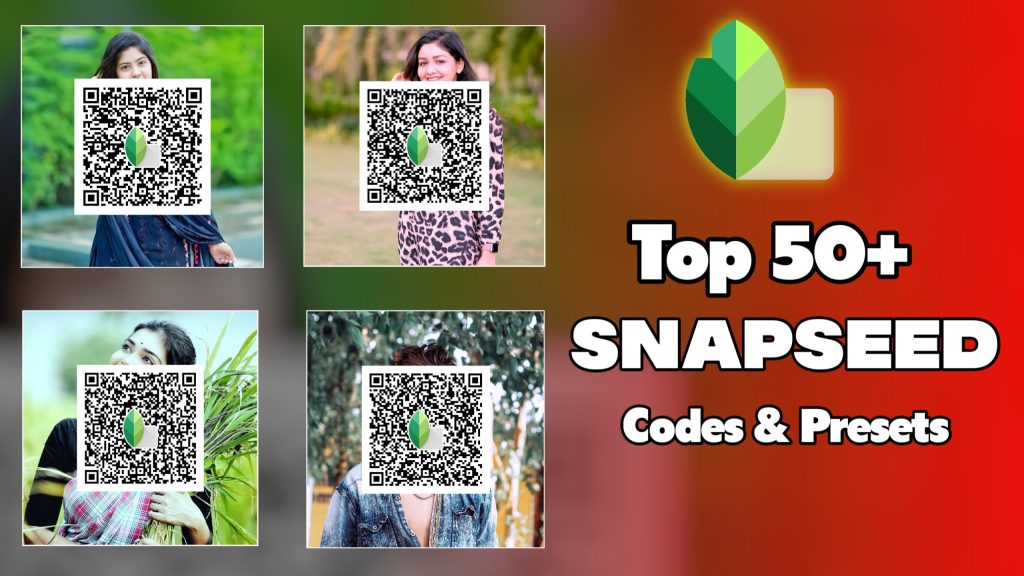If you love editing photos on your phone, chances are you’ve heard of Snapseed — a free photo editing app by Google. With its powerful tools and easy-to-use interface, Snapseed is a favorite among beginners and pros alike. But did you know there’s a super cool feature inside Snapseed that makes photo editing even more fun and convenient? It’s called the Snapseed QR Code, and it’s a game changer.
So, what exactly is a Snapseed QR code? In simple terms, it’s a unique code that stores your photo edits or “looks.” Instead of manually adjusting every setting for each photo, you can save your edits as a QR code and reuse them anytime. Even better — you can share your QR code with others or scan someone else’s code to instantly apply their style to your photo. Think of it as a shortcut to awesome photo editing!
This feature is perfect for people who want to keep a consistent style on Instagram, save time on edits, or simply try out fun new looks. Whether you’re into vintage vibes, colorful filters, or moody tones, Snapseed QR codes make it easy to explore and share.
What is a Snapseed QR code?
A Snapseed QR code is a special type of code that stores your photo edits from the Snapseed app. Think of it like a recipe for your photo filter. Instead of writing down every single adjustment — like brightness, contrast, or color tones — Snapseed lets you save all those edits into a single QR code.
But here’s the fun part: you can share that QR code with anyone or even use one from someone else! When someone scans your QR code in Snapseed, your exact edits are instantly applied to their photo. No need to guess which filters or settings you used — the QR code does all the work for you.
For example, let’s say you created a beautiful black-and-white edit of a portrait. You can turn that edit into a Snapseed QR Code. Now, your friend can scan your code and apply the same black-and-white look to their photo — with just one tap!
This feature is super handy if you:
- Want to reuse your favorite editing style
- Like to keep your Instagram feed looking consistent
- Follow photo creators who share cool filters and presets
- Enjoy experimenting with new styles
Snapseed QR codes are available on both Android and iOS, and they’re completely free to use. Whether you’re just starting out or already love photo editing, this feature will save you time and help you get creative with your pictures.
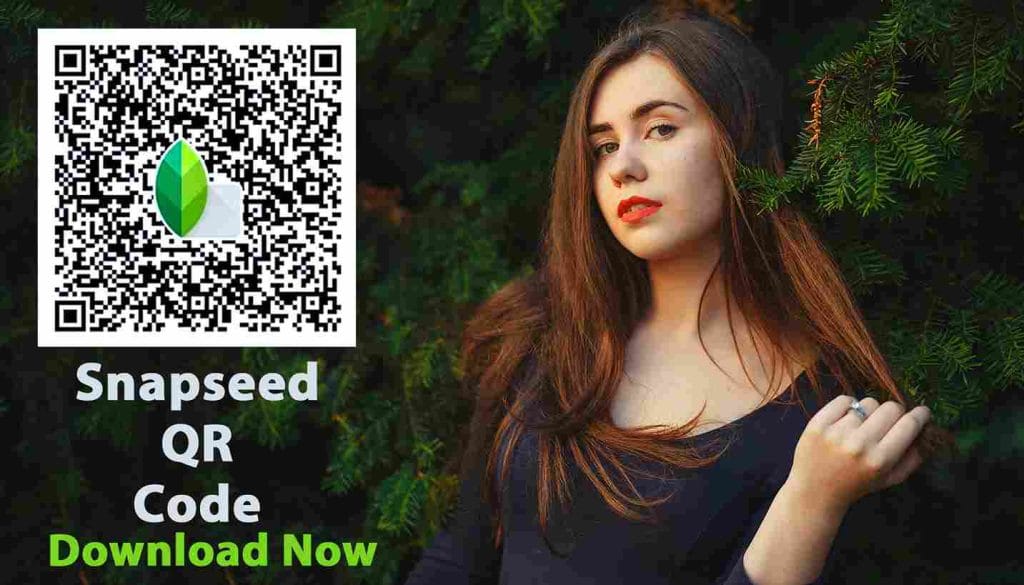
How to Create a Snapseed QR Code
Creating a Snapseed QR code is super easy — no tech skills needed! Follow these simple steps, and you’ll be sharing your custom photo edits in no time.
Step-by-Step Guide:
Open Snapseed and Edit Your Photo
Start by launching the Snapseed app on your phone. Choose any photo you want to edit and apply your favorite filters or manual adjustments (like brightness, contrast, color tones, etc.).
Tap the Menu (Three Dots)
Once you’re happy with your edit, look at the top-right corner of the screen. Tap on the three dots icon (⋮) to open the options menu.
Select “QR Look”
From the dropdown menu, choose “QR Look”. This is the special feature that lets you save and share your photo edits using a QR code.
Tap “Create QR Look”
Next, tap on “Create QR Look.” Snapseed will instantly turn your edits into a QR code that others can scan.
Share or Save the QR Code
You’ll see the QR code appear on your screen. You can take a screenshot, save it to your gallery, or share it directly with friends via messaging apps, email, or social media.
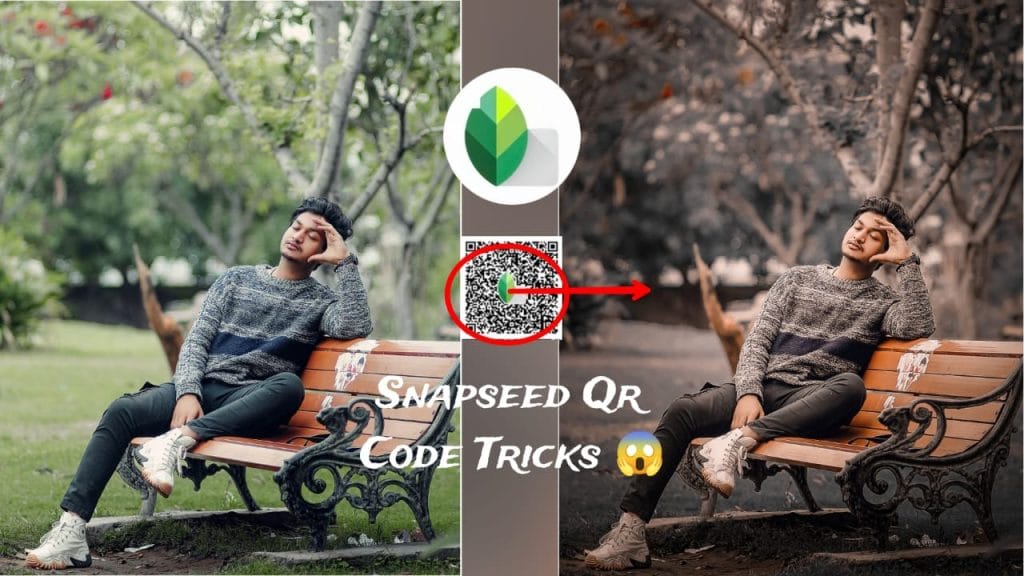
How to Use a Snapseed QR Code
Got a Snapseed QR Code and want to try it out? Great news — it’s super easy to use! Whether you found a cool filter online or a friend sent you their favorite edit, you can apply it to your own photo in just a few steps.
Step-by-Step Guide to Using a QR Code:
Open the Snapseed App
Launch Snapseed on your phone and open the photo you want to edit.
Tap the Menu (Three Dots)
At the top right corner of the screen, tap on the three dots (⋮) to open the menu.
Select “QR Look”
From the dropdown, tap on “QR Look.”
Tap “Scan QR Look”
Now choose “Scan QR Look.” This opens your phone’s camera or lets you select an image with a QR code.
Scan the QR Code
Point your camera at the QR code on another device or printed copy. If you have the QR saved as a screenshot, tap the photo icon to upload it instead.
Apply the Edits Automatically
Once scanned, Snapseed instantly applies the look from the QR code to your photo — like magic! You can make extra adjustments if you want, or save the edited image as is.
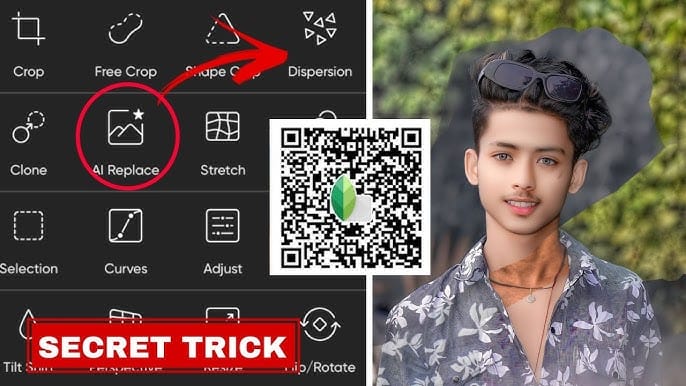
Benefits of Using Snapseed QR Codes
| Benefit | Description |
|---|---|
| Save Time | Snapseed QR Codes allow you to instantly apply your favorite photo edits without having to redo each adjustment. |
| Share Custom Edits | Share your unique photo filters and presets with others easily using a simple QR code, making collaboration fun. |
| Consistency | Maintain a consistent photo style or look across multiple photos, especially useful for social media feeds. |
| Experiment with Styles | Try out new editing styles by scanning QR codes shared by others, expanding your creative possibilities. |
| Offline Access | Once a QR code is saved, you can scan it offline and apply edits to your photos anytime, anywhere. |
| Easy to Use | Creating and scanning QR codes in Snapseed is quick and user-friendly, making it perfect for beginners. |
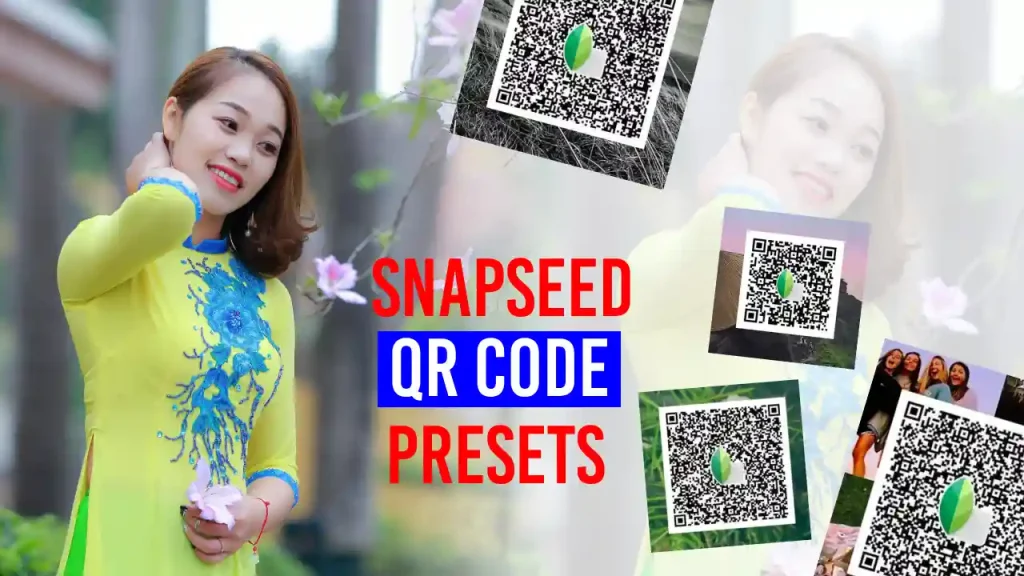
Common Questions (FAQ)
Can I use Snapseed QR Codes on both Android and iPhone?
Yes! Snapseed QR Codes work on both Android and iPhone devices. Whether you have an Android phone or an iPhone, you can create and scan QR codes without any issues.
Do QR Codes work offline?
Yes, you can create and use Snapseed QR Codes offline. Once you have the QR code (either from a screenshot or shared by a friend), you don’t need an internet connection to apply the edits to your photos. Just make sure you have the Snapseed app installed and the code saved on your device.
Can I delete a QR Code after using it?
Yes, once you’ve scanned a QR code and applied the edits to your photo, you don’t have to keep it on your phone. You can delete the QR code image or just ignore it. The photo’s edits are saved as part of your image, so there’s no need to keep the code around unless you want to reuse it later.
Is there a limit to how many QR Codes I can scan?
Nope! There’s no limit to how many Snapseed QR Codes you can scan. You can scan as many codes as you like and apply different photo edits to different pictures.
Can I create my own Snapseed QR Codes?
Absolutely! You can create as many QR codes as you want, each representing different photo edits or styles. Just edit a photo in Snapseed, follow the steps to create a QR code, and share it with others or keep it for yourself.
Where can I find cool Snapseed QR Codes to use?
You can find lots of Snapseed QR Codes shared online by creators. Try searching on Instagram, Pinterest, or photography blogs. Many people share free QR codes with cool filters that you can scan and apply to your own photos.
Conclusion
Snapseed QR codes are a fantastic feature for anyone who loves photo editing. Whether you want to keep a consistent style for your social media photos, share your custom edits with friends, or experiment with new looks, QR codes make the process quick and easy. By simply creating and scanning QR codes, you can instantly apply a variety of styles to your photos without the need for complicated adjustments.
The best part? It’s all completely free and works on both Android and iOS devices. So, next time you’re editing a photo in Snapseed, why not create a QR code to share your unique style or try out someone else’s cool edit?
With Snapseed QR codes, you have the power to save time, get creative, and explore endless possibilities in photo editing. Whether you’re a beginner or a seasoned pro, this feature will help take your editing game to the next level.