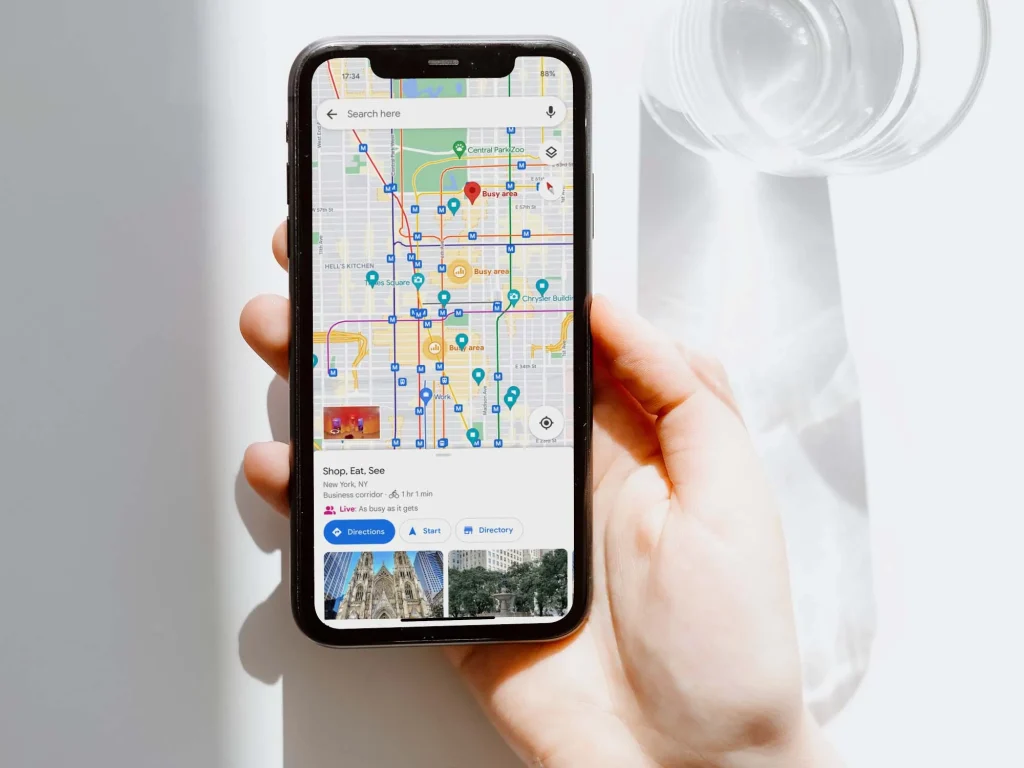Google Maps has always been a useful tool for getting directions and getting around new places. The “busy area” icon, however, is a new feature that makes it even more useful. This small but powerful addition helps you avoid crowded spots and high-traffic areas, making your travels smoother and more efficient.
This icon can show you real-time information about how busy a place is, whether you’re going to a popular restaurant, shopping mall, or just to work. In this article, we’ll guide you through how to use the new ‘busy area’ icon on Google Maps, its benefits, and how it can improve your travel experience.
What is the ‘Busy Area’ icon on Google Maps?
Google Maps’ new “busy area” icon makes it easier for users to identify locations with high foot traffic or heavy congestion. This icon can be found in places where there is a lot of activity, like popular restaurants, malls, and busy streets. It appears as a shaded area on the map, with different colors that indicate the level of busyness.
You can get real-time information about how crowded a place is by using this icon, which will help you decide whether to avoid it or go at a better time. The color intensity represents the busyness of the area—darker shades like red or dark orange show that the location is crowded, while lighter shades suggest it’s less busy.
With this feature, Google Maps makes it easier to plan your trips and avoid crowded spots. Whether you’re looking for a quieter place or trying to steer clear of traffic, the busy area icon helps you make smarter decisions on the go.
How to Find and Use the ‘Busy Area’ Icon on Google Maps
Finding and using the ‘busy area’ icon on Google Maps is simple and easy! Follow these steps to get started:
Open Google Maps
- Launch the Google Maps app on your smartphone (available for both iOS and Android) or open it on your computer by visiting the Google Maps website.
Search for a Location
- Type in the name of the place you’re looking for (like a restaurant, mall, or popular street) in the search bar. You can also browse the map to explore different areas.
Look for the ‘Busy Area’ Icon
- The busy area icon will appear on the map as a shaded region around locations with high traffic. You’ll see different colors representing the level of busyness:
- Green: Less crowded.
- Yellow: Moderately busy.
- Red/Orange: Very crowded.
- Green: Less crowded.
Zoom In to Get More Details
- To get a closer look at a specific area, zoom in on the map. The busy area icon will become more detailed, giving you a clearer view of crowded and less busy spots.
Check the Real-Time Data
- The icon updates in real-time, so you can see how busy a place is at that exact moment. If you’re planning to visit, this feature helps you avoid areas with long wait times or heavy crowds.
Adjust Your Plans Based on the Information
- If the area is too crowded, consider changing your route or visiting at a less busy time. You can also explore nearby areas that might be quieter.
By following these steps, you can easily navigate Google Maps to avoid busy areas and make more informed decisions about your travel plans.
Benefits of the ‘Busy Area’ Icon
| Benefit | Description |
|---|---|
| Helps Avoid Crowded Areas | The busy area icon shows you which places are overcrowded, allowing you to avoid them or visit at a less busy time. |
| Saves Time | By identifying busy spots, you can choose alternative routes or locations, saving time and avoiding delays. |
| Improves Route Planning | If a location is marked as busy, you can adjust your travel route to avoid traffic or congestion. |
| Helps Plan Visits to Popular Spots | The icon is perfect for tourists or people visiting busy attractions, helping them plan visits during quieter times. |
| Makes Traveling More Comfortable | By avoiding overcrowded areas, you can enjoy a more relaxed and comfortable experience during your trip. |
FAQs About the ‘Busy Area’ Icon on Google Maps
What is the ‘busy area’ icon on Google Maps?
The ‘busy area’ icon on Google Maps shows real-time information about how crowded a location is. It helps you know if a place, like a restaurant, shopping mall, or street, is busy or not, so you can plan your visit accordingly.
How do I know if an area is busy?
You can tell how busy an area is by looking at the icon’s color. The more intense the color, the busier the area. Green indicates the area is less crowded, yellow shows it’s moderately busy, and red/orange means the location is very crowded.
How do I use the ‘busy area’ icon?
To use the feature, simply open Google Maps, search for a place, and look for the shaded area on the map. The icon will appear in places with high foot traffic or congestion, helping you decide if you want to avoid the area or visit at a quieter time.
Does the ‘busy area’ icon update in real-time?
Yes! The icon updates in real-time, so you always get the most accurate information about how crowded a place is at the moment.
Can I use the busy area icon on both my phone and computer?
Yes, you can use the busy area icon on both the Google Maps mobile app (for iOS and Android) and the Google Maps website on your computer.
Can I avoid busy areas using this feature?
Yes, absolutely! If you see that a location is too crowded, you can adjust your route or plan to visit at a less busy time. This helps save time and avoids frustrating wait times or traffic.
Is the ‘busy area’ icon available everywhere?
The icon is available in many popular locations, such as restaurants, malls, and tourist attractions. However, it may not be available in every single area, especially in less-traveled or remote locations.
Conclusion
The ‘busy area’ icon in Google Maps is a game-changer for navigating crowded spots. By giving you real-time information on how busy a location is, it helps you avoid traffic jams, long waits, and overcrowded areas, ultimately saving you time and reducing stress.
This feature allows you to make smarter travel decisions, whether you’re heading to work, running errands, or exploring new places. Knowing how busy a location is lets you plan your trips more effectively and enjoy a smoother, more comfortable journey.
Incorporating the busy area icon into your Google Maps experience means one less thing to worry about during your travels. So, next time you’re planning a trip, don’t forget to check the icon for a better travel experience!